Damotech delivers its engineering reports in a zipped file via the Web Platform. Please follow the next steps to access your engineering reports. This guide is created for use on a desktop or laptop.
STEP 1: CREATE YOUR ACCOUNT
To access the Damotech Platform, if this is your first time using the Damotech Platform, click on the activation email you received in your inbox or junk folder.
-png.png)
-png.png)
When you click the Activate Your Account button, you can set your password and security question to access your Damotech platform.
For additional assistance, don’t hesitate to contact your Damotech representative or visit www.damotech.com/contact-us.
STEP 2: LOGGING IN
If you already have an account, go to Damotech.com and click My Damotech / Damotech Platform in the top navigation.
Enter your email address and password, and then click Sign In.-png.png)
The Damotech Platform will appear, showing multiple warehouses (if multiple warehouses are linked to your account) or the dashboard (if a single warehouse is linked to your account).
STEP 3: DOWNLOAD YOUR ENGINEERING REPORT USING THE LINK FOUND IN THE REPORT EMAIL
Now that you have logged in to your Damotech Web Platform account, the easiest way to quickly download your report is to click the Online Engineering Report link in the email.
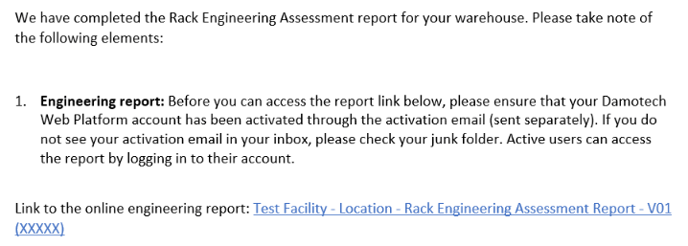
The report will immediately pop up for you to view. To download the full report, first, click on the X or escape to exit the view.
.png?width=688&height=341&name=How%20to%20activate%20your%20account%20and%20download%20Damotech%E2%80%99s%20engineering%20reports%20%20(4).png)
Then you will be redirected to the Inspections tab found on the sidebar.
While in the Inspections tab, a menu will appear on the right-hand side with the uploaded documents. Click on Options and then on Download All to download the documents to your computer.
.png?width=688&height=343&name=How%20to%20activate%20your%20account%20and%20download%20Damotech%E2%80%99s%20engineering%20reports%20%20(5).png)
Once you can access your Damotech Web Platform account, you can download your reports in the Inspections tab.
Please refer to the User Guide for more information: www.damotech.com/en/knowledge/damotech-platform-user-guide
